Zoom Handy Recorder H4 Spezifikationen
Stöbern Sie online oder laden Sie Spezifikationen nach Aufnahmegeräte Zoom Handy Recorder H4 herunter. Zoom Handy Recorder H4 Specifications Benutzerhandbuch
- Seite / 105
- Inhaltsverzeichnis
- FEHLERBEHEBUNG
- LESEZEICHEN



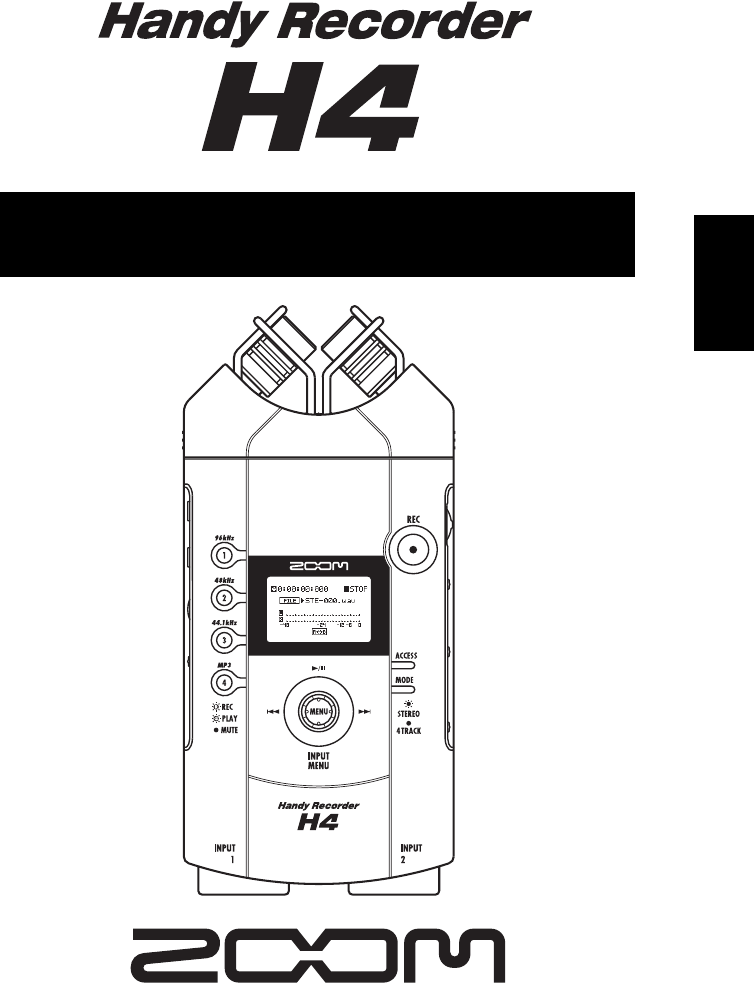
- Operation Manual 1
- SAFETY PRECAUTIONS 2
- Usage Precautions 2
- Contents 3
- Overview 5
- Introducing the H4 6
- Mixer Functions 7
- Effects 7
- Parts of the H4 8
- Front panel 9
- Right side panel 9
- Getting Connected 10
- About SD Cards 10
- Power On/Off 11
- Operation on Battery Power 11
- Recording 12
- Quick Guide 1 14
- Stereo mode basic operation 15
- Selecting a file for playback 18
- Quick Guide 2 19
- 4-track mode basic operation 20
- Selecting an effect patch 24
- Recording/Playback 25
- Stereo Mode 30
- Input level 33
- Recording standby 33
- Select recording format 34
- A↔B button 38
- Playback 38
- 4-Track Mode 39
- About the recording mode 40
- Recording in Overwrite mode 41
- Recording in Always New mode 41
- Selecting files for playback 42
- Manual punch-in/out 43
- Auto punch-in/out 44
- Output level 46
- BOUNCE button 46
- OK button CANCEL button 46
- Underline 46
- Recorder 47
- Built-in stereo mic L 48
- Built-in stereo mic 48
- Selecting the recording track 50
- p. 53). When recording on a 51
- Name for project 55
- Changing a project name 56
- Project nameProject number 57
- Write-protecting a project 58
- Using the chromatic tuner 59
- Using other tuner types 60
- Editing a patch 65
- Saving a patch 67
- Assigning a name to a patch 68
- Importing a patch 69
- IMPORT button CANCEL button 70
- Managing Recorded Files 71
- OK button CANCEL button 72
- Name of 72
- OK button CANCEL button 74
- File name 74
- File in selected folder 75
- Name of file 75
- Miscellaneous Settings 77
- +48V mark 79
- Initializing an SD card 84
- ZOOM Corporation web site: 85
- http://www.zoom.co.jp/ 85
- Specifications 86
- Troubleshooting 88
- Effect Types and Parameters 89
- EFX module 91
- (See Table on page 93) 92
- (See Table ) 93
- Effect types in stereo mode 95
- H4 Patch List 96
- Contents of SD Card 97
- Tips for better recording 101
- Windows XP 102
- Windows XP MacOS X 103
- Cubase LE 4 installation 104
- Windows Vista / XP 105
Inhaltsverzeichnis
Operation Manual © ZOOM Corporation Reproduction of this manual, in whole or in part,by any means, is prohibited. EnglishH4_E.book 1 ページ 2006年9月1日 金曜
ZOOM H4 10 Getting Connected For using the H4, an SD card is required as arecording medium. Before turning power to theH4 on, insert the card into th
ZOOM CORPORATION ITOHPIA Iwamotocho 2chome Bldg. 2F, 2-11-2, Iwamoto-cho,Chiyoda-ku, Tokyo 101-0032, JapanWeb Site: http://www.zoom.co.jpH4 - 5000-2
* Recommended MIC GAIN setting: "L"* Recommended MIC GAIN setting: "L - M"*1 A new file is created at the point when you press
To connect this unit to a computer running Windows XP and to enable audio input/output, proceed as follows. Install Cubase LE on the computer. Wh
Access the "File" menu and select "New Project". The new project window appears. Here you can select a projecttemplate. Make su
Cubase LE 4 installation Connections and preparation Use Cubase LE 4 to record Cubase LE 4 installationWindows Vista / XPConnections and preparation
MacOS XCubase LE 4 installationWindows Vista / XPConnections and preparation Use Cubase LE 4 to record From the "Devices" menu of Cubase LE
ZOOM H4 11 Operation on Battery Power The H4 can be powered from batteries which must be purchased separately. Insert the batteries asfollows. 1. O
ZOOM H4 12 Recording This section shows how you can try out the H4 straight away by doing some recording. The steps are forusing the stereo mode with
Recording ZOOM H4 13 4. Use the TRACK [1] – [4] keys to select the recording format. The recording format selected by each key is asshown below. Reco
ZOOM H4 14 Quick Guide 1 Stereo mode basic operation This section explains the basics of using the unit in stereo mode. As an example, it shows how
Quick Guide 1 Stereo mode basic operation ZOOM H4 15 [MENU] key functions in stereo modePress top (@) of [MENU] keyStart/stop recorder playback.Hol
Quick Guide 1 Stereo mode basic operation ZOOM H4 16 6. At the stereo mode top screen, press the [REC] key. The [REC] key flashes, and the recorder
Quick Guide 1 Stereo mode basic operation ZOOM H4 17 HINT To check the action of the effect, press the [REC] key to set the H4 to the recording stan
Quick Guide 1 Stereo mode basic operation ZOOM H4 18 the recording standby condition. 3. To start recording, press the [REC] key once more. If requi
ZOOM H4 19 Quick Guide 2 4-track mode basic operation In 4-track mode, the H4 operates as a multi-track recorder with four tracks. This section expl
ZOOM H4 2 SAFETY PRECAUTIONS In this manual, symbols are used to highlight warnings and cautions for you to read so that accidents can be prevented.
Quick Guide 2 4-track mode basic operation ZOOM H4 20 HINT To return from 4-track mode to stereo mode, perform the same steps from the 4-track mode
Quick Guide 2 4-track mode basic operation ZOOM H4 21 the cursor to “METRONOME”. Then press the jog dial. The METRONOME setting screen appears. 3. M
Quick Guide 2 4-track mode basic operation ZOOM H4 22 2. Move the jog dial up/down to bring the cursor to “SOURCE”. Then press the jog dial. The inp
Quick Guide 2 4-track mode basic operation ZOOM H4 23 the [MIC GAIN] switch to set the sensitivity to asuitable level. (For information on recommend
Quick Guide 2 4-track mode basic operation ZOOM H4 24 the recording level is too high, the sound will bedistorted. NOTE In 4-track mode, the auto ga
Quick Guide 2 4-track mode basic operation ZOOM H4 25 [MENU] key functions in 4-track mode (Overwrite mode)Press top (@) of [MENU] keyStart/stop re
Quick Guide 2 4-track mode basic operation ZOOM H4 26 press the top (@ ) of the [MENU] key. When you press the top (@ ) of the [MENU] keywhile the [
Quick Guide 2 4-track mode basic operation ZOOM H4 27 The counter returns to the zero position. 5. To check the recorded content, press the top (@ )
Quick Guide 2 4-track mode basic operation ZOOM H4 28 6. To adjust the pan setting, press the jog dial once more and then move the jog dial up/down.
Quick Guide 2 4-track mode basic operation ZOOM H4 29 HINT • This screen lets you change the format of the resulting file (mono/stereo; default: ster
ZOOM H4 3 Contents SAFETY PRECAUTIONS / Usage Precautions ...2Overview ...
ZOOM H4 30 Stereo Mode This section describes the stereo mode functions and operation steps. What is stereo mode? In stereo mode, two signals either
Stereo Mode ZOOM H4 31 3. To switch to stereo mode, move the jog dial up/down to bring the cursor to "STEREO RECORDER" and then press the j
Stereo Mode ZOOM H4 32 There are three settings for the input sensitivity:L (Low) → M (Medium) → H (High)Note that the signal input to the H4 wil
Stereo Mode ZOOM H4 33 HINT • The recording level set here also influences the signal level after effect processing. When switching between effect on
Stereo Mode ZOOM H4 34 the gain accordingly. When recording aninstrument, briefly play it at the loudest level.The setting will then be made in such
Stereo Mode ZOOM H4 35 format and then the sampling rate/bit rate. (2) Press the jog dial. The setting can now be changed. (3) Move the jog dial up/d
Stereo Mode ZOOM H4 36 Using the monitor function To monitor the level of the input signal in stereomode, the recorder must be set to recordingstandb
Stereo Mode ZOOM H4 37 file. All files in the dedicated folder for stereo modefiles are shown in turn. There is no need toswitch the H4 to different
Stereo Mode ZOOM H4 38 Pressing the top (@ ) of the [MENU] key willstart playback from that point. Playing a specified section repeatedly (A-B repea
ZOOM H4 39 4-Track Mode This section describes the 4-track mode functions and operation steps. What is 4-track mode? In 4-track mode, the H4 function
Contents ZOOM H4 4 Projects... 54 What is a project? ...54Basic project
4-Track Mode ZOOM H4 40 NOTE The items shown on the main menu are different for stereo mode and 4-track mode. 2. Move the jog dial up/down to bring t
4-Track Mode ZOOM H4 41 Selecting the recording mode This section explains how to select the recordingmode. HINT The recording mode setting is saved
4-Track Mode ZOOM H4 42 The [REC] key stays lit constantly, and recordingbegins. 3. To stop recording, press the [REC] key once more, or press the to
4-Track Mode ZOOM H4 43 only stereo files can be selected. HINT As long as the file is from the same project, a track other than one used during reco
4-Track Mode ZOOM H4 44 3. Locate a point slightly before the intended punch-in point, and press the top (@ ) of the [MENU] key. 4. When you come to
4-Track Mode ZOOM H4 45 • If you set the punch-out point before the punch-in point, the range is specified as out → in. HINT The punch-in/out point
4-Track Mode ZOOM H4 46 1. At the 4-track mode top screen, select the track(s) you want to use as a bounce source by using the TRACK [1] – [4] keys.
4-Track Mode ZOOM H4 47 HINT If you do not specify a name here, the file created by bouncing will be automatically assigned a name using the pattern
4-Track Mode ZOOM H4 48 NOTE • The input signal can be processed using the built-in effects ( → p. 62).• If stereo link for two odd/even numbered tr
4-Track Mode ZOOM H4 49 information on recommended settings, see page32. NOTE Note that the signal input to the H4 will be distorted if the input sen
ZOOM H4 5 Overview Thank you for selecting the ZOOM Handy Recorder H4 (subsequently referred to simply as the" H4 "). The H4 is an attra
4-Track Mode ZOOM H4 50 the other input source. 9. To return to the 4-track mode top screen, repeatedly press the center of the [MENU] key. Selecting
4-Track Mode ZOOM H4 51 ● To select two stereo linked tracks In the case of two tracks for which stereo linkis enabled, the TRACK keys are also linke
4-Track Mode ZOOM H4 52 1. At the 4-track mode top screen, select the track(s) for playback source by using the TRACK [1] – [4] keys. Press the respe
4-Track Mode ZOOM H4 53 If signal clipping occurs, perform the mixingadjustment again. 11 . To stop playback, press the top (@ ) of the [MENU] key. L
4-Track Mode ZOOM H4 54 Projects This section explains various operation stepsrelated to projects. What is a project? In 4-track mode, the H4 manages
4-Track Mode ZOOM H4 55 ● PROTECT Lets you write-protect the currently selectedproject. 4. Press the jog dial to select the desired operation. For de
4-Track Mode ZOOM H4 56 2. Move the jog dial up/down to bring the cursor to the project you want to load. 3. To load the folder, press the jog dial.
4-Track Mode ZOOM H4 57 Copying a project You can copy the content of the currentlyselected project to a free project number. To dothis, proceed as f
4-Track Mode ZOOM H4 58 2. Move the jog dial up/down to bring the cursor to the project you want to delete. Then press the jog dial. A confirmation m
4-Track Mode ZOOM H4 59 Tuner The 4-track mode of the H4 gives access to amulti-function tuner that also supports variousunconventional tunings such
ZOOM H4 6 Introducing the H4 This section explains the main features and functions of the H4. Stereo Mode and 4-Track Mode The H4 has two main
4-Track Mode ZOOM H4 60 5. Adjust the pitch until the ● indication is right above the desired note. 6. To change the reference pitch of the tuner,
4-Track Mode ZOOM H4 61 5. Move the jog dial up/down to bring the cursor to the name of the tuner mode you want to select. The tuner mode changes. 6.
ZOOM H4 62 Effects This section describes the operation of the effect section integrated in the H4. About Effects The H4 incorporates an effect secti
Effects ZOOM H4 63 modules in the effect section are set to OFF. Toenable the effects in stereo mode, proceed asfollows. 1. At the stereo mode top sc
Effects ZOOM H4 64 HINT • The effect settings made in stereo mode are saved separately for the stereo mode. When you switch to 4-track mode and then
Effects ZOOM H4 65 The effect section is activated. (The ON/OFFbutton at the bottom of the display now shows“OFF” because it will turn the effect sec
Effects ZOOM H4 66 5. Bring the cursor to the item you want to edit (“PRE AMP” or “EFX”) and press the jog dial. The effect module edit screen appear
Effects ZOOM H4 67 (1) On the EFFECT EDIT screen, bring the cursor to the “LEVEL” item and press the jog dial. The patch level can now be edited. (2)
Effects ZOOM H4 68 4. Bring the cursor to the “STORE” item and press the jog dial. The EFFECT PATCH STORE screen appears. 5. Bring the cursor to the
Effects ZOOM H4 69 character. For information on available characters, see page55. (Note that these are slightly different fromthe characters availab
Introducing the H4 ZOOM H4 7 Mixer Functions When the H4 is operating in 4-track mode, twokinds of mixers can be used, namely the inputmixer and tra
Effects ZOOM H4 70 5. Move the jog dial up/down to bring the cursor to the project to be used as import source, and then press the jog dial. ● If “AL
ZOOM H4 71 SD cardSave location for files created in stereo modeSave location for files created as part of project 2 in 4-track modeDedicated stere
Managing Recorded Files ZOOM H4 72 The FILE menu for selecting various operationsfor recorded files appears.For example, when you call up the FILE me
Managing Recorded Files ZOOM H4 73 47. (Note that these are slightly different fromthe characters available for the project name.) 4. To accept the n
Managing Recorded Files ZOOM H4 74 “COPY”. Then press the jog dial. A list of files stored in the folder for the currentproject appears. 2. Move the
Managing Recorded Files ZOOM H4 75 2. Move the jog dial up/down to select the folder, and then press the jog dial. A file stored in the selected fold
Managing Recorded Files ZOOM H4 76 The file is imported, and the display returnsto the condition of step 1. 4. To return the FILE menu, press the cen
ZOOM H4 77 Miscellaneous Settings This section explains various other settings and functions of the H4. Metronome setting The H4 incorporates a metro
Miscellaneous Settings ZOOM H4 78 the setting, and then press the jog dial. 5. Repeat steps 3 and 4 as required to complete the settings for the metr
Miscellaneous Settings ZOOM H4 79 Turning the phantom power supply on/off The [INPUT 1]/[INPUT 2] jacks of the H4 canbe set to provide a phantom pow
ZOOM H4 8 Parts of the H4Left side panel[LINE OUTPUT]jackTop panelBuilt-in stereo mic[REC] key[ACCESS] indicator[MODE] indicatorRear panel[INPUT 1] j
Miscellaneous Settings ZOOM H4 80 2. Press and hold the center of the [MENU] key until the indication “Key Hold” appears on the display. The key-hold
Miscellaneous Settings ZOOM H4 81 key at the stereo mode or 4-track mode top screen. The main menu for miscellaneous settings of theH4 appears. 3. Mo
Miscellaneous Settings ZOOM H4 82 interface. The setting method is the same aswhen making effect section settings in 4-trackmode. • TUNER Sets the tu
Miscellaneous Settings ZOOM H4 83 HINT If the H4 is connected to a computer while the [POWER] switch of the H4 is off, power will be automatically su
Miscellaneous Settings ZOOM H4 84 HINT • The above display is for information only. No changes can be made at this display.• The indication of remain
Miscellaneous Settings ZOOM H4 85 HINT • The current system software version of the H4 is shown at startup on the display.• The latest version is alw
ZOOM H4 86 Specifications ● Recorder Tracks 4 Maximum number of simultaneous recording tracks 2 Maximum number of simultaneous playback tracks 4 Re
Specifications ZOOM H4 87 Inputs Input XLR (balanced input)/standard phone (unbalanced input)combo jackInput impedance(using balanced input)1 kilohm
ZOOM H4 88 Troubleshooting If there are problems during operation of the H4, check the following points first. Problems during recording/ playback ◆
ZOOM H4 89 Effect Types and Parameters Effect types and parameters in 4-track mode PREAMP module ● Guitar preamp effect typesFD CLEAN Clean sound of
Parts of the H4 ZOOM H4 9Front panelRight side panelJog dial[MIC GAIN] switch[INPUT 2 GAIN] switch[INPUT 1 GAIN] switch[SD CARD] slot Battery compart
Effect Types and Parameters ZOOM H4 90 ● Bass preamp effect types * Manufacturer names and product names mentioned in this table are trademarks or re
Effect Types and Parameters ZOOM H4 91 EFX module ● Compressor/limiter effect types ● Modulation effect types (7) LEVEL 1 – 100 (8) ZNR (ZOOM Noise R
Effect Types and Parameters ZOOM H4 92 TREMOLO This effect periodically varies the volume. (1) DEPTH 0 – 100 (2) RATE 0 – 50, (See Table on page 93)
Effect Types and Parameters ZOOM H4 93 [Table] Parameters with a < > symbol can be selected in note units, using the metronome tempo as referen
Effect Types and Parameters ZOOM H4 94 ● Delay/reverb effect typesAIR This effect lends spatial depth to the sound by reproducing the ambient atmosph
Effect Types and Parameters ZOOM H4 95 Effect types in stereo mode In stereo mode, only the effect type can be selected. There are no parameters. MIC
ZOOM H4 96 H4 Patch List Effect patches in this page" Patch List" can be used in 4track mode and audio interface function. (with sampling r
H4 Patch List ZOOM H4 97 * Manufacturer names and product names mentioned in this patch list are trademarks or registered trademarks of their respect
ZOOM H4 98 INDEX 4-track mode.....6, 39Add more tracks ....26Ba
INDEX ZOOM H4 99 [K] Key-hold function............79 [M] Manual punch-in/out (4-track mode)......43[
Weitere Dokumente für Aufnahmegeräte Zoom Handy Recorder H4
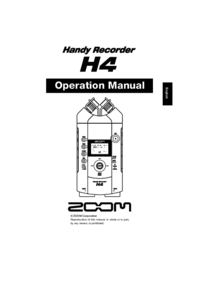




 (134 Seiten)
(134 Seiten) (124 Seiten)
(124 Seiten)







Kommentare zu diesen Handbüchern